Architecture
Fuego consists of a continuous integration system, along with some pre-packaged test programs and a shell-based test harness, running in a Docker container.:
Fuego = (Jenkins + core scripts + pre-packaged tests)
inside a container
Here’s a diagram with an overview of Fuego elements:
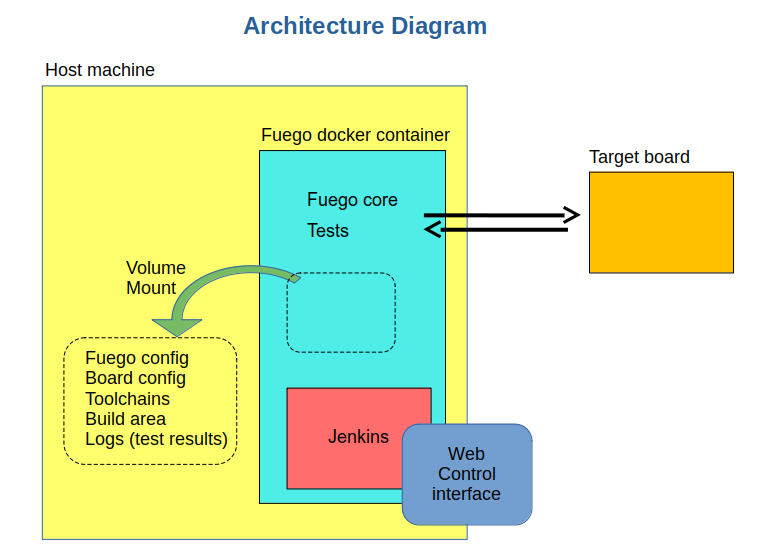
Major elements
The major elements in the Fuego architecture are:
Host system
Fuego container instance
Jenkins continuous integration system
Web-based user interface (web server on port 8090)
Jenkins Plugins
Fuego core system
Fuego tests
Build environment
Test results directory
Target board(s)
Fuego command line tool (not shown in the diagram above)
Web client, for interacting with the system (not provided and not shown)
Container
By default, Fuego runs inside a Docker container, which is created when Fuego is installed. Using a container makes it is easier to install and use Fuego on a variety of different Linux distributions. The libraries and packages that Fuego needs are included in the docker container, and don’t need to be installed separately. These packages have fixed versions, and don’t interfere with versions of the same packages that may already be present on the host system where Fuego is installed.
Jenkins
The main user interface for Fuego is provided by the Jenkins continuous integration system.
Jenkins is used in Fuego to launch test jobs and view test results. Usually, Fuego tests are started by Jenkins automatically, in response to changes in the software. However, Jenkins can be configured to launch test jobs based on a variety of triggers, including when a user manually schedules a test to run, or at periodic intervals.
Jenkins is too big a system to describe in detail here, but it has many features and is very popular. It has an ecosystem of plugins for many kinds of extended functionality, such as integration with different source code management systems, results plotting, e-mail notifications of regressions, and more.
Fuego installs several plugins that are used by various aspects of the system. You can install additional plugins to Jenkins to suit your own requirements.
In Fuego, Jenkins is used to:
Start tests
Schedule tests for automatic execution
Shows test results (particularly over time)
Flag regressions in test results
When using Jenkins with Fuego, the Fuego administrator will add Jenkins
objects (nodes and jobs) that are representative of Fuego objects. Once
these objects are defined, Jenkins can then start a Fuego job. It does
this by calling Fuego’s ftc command.
The interface between Jenkins and the Fuego system is documented at Core interfaces.
Pre-packaged tests
Fuego contains over 100 pre-packaged tests, ready for you to start testing “out-of-the-box”. There are tests of individual programs or features, such as ‘iputils’ or ‘pmqtest’, as well as several benchmarks in the areas of CPU performance, networking, graphics, and realtime. Fuego also includes some full test suites, like LTP (Linux Test Project). Finally, Fuego includes a set of selftests, to validate board operation or core Fuego functionality.
Fuego test definition
Fuego defines a test using a collection of files, which handle different aspects of test definition and execution.
The major elements of a Fuego test are:
a test definition file, which has information about the test
a “base script”, which manages test execution (
fuego_test.sh)a “spec” file, that contains information about test variants
a test program, to perform the actual test
a parser, to convert test program output to individual testcase results
Some other files that a test might include are:
a criteria file, for evaluating test results
a chart config file, that controls which test results are output and in what format, in the Jenkins user interface
Base script vs test program
Fuego tests often provide a build sytem and host/target wrapper for existing test programs (such as Dhrystone, dbench or cyclictest).
In cases like this, part of the Fuego code runs on the host system,
and part runs on the device under test. More specifically, the
base script (fuego_test.sh) is run on the host machine, inside
the Fuego docker container. The test program (e.g. the actual
dhrystone executable) is run on the target board.
Because of this setup, it can be confusing what the words “test”, or “test script”, “test program”, or the name of the test (e.g. Dhrystone) refers to.
In order to avoid confusion, this documentation refers to the software that runs on the target board (or “device under test”) as the “test program” (always including the word ‘program’). The documentation uses the full name of the test (such as ‘Benchmark.Drhystone’), to refer to the full set of materials used by Fuego to define a test. And it use the term “base script”, to refer specifically to the ‘fuego_test.sh’ script inside a test.
As an example, for Fuego’s Benchmark.Dhrystone test, the following
nomenclature would be used:
‘test’ or ‘dhrystone test’, or ‘Benchmark.Dhrystone’ = the full set of files that comprise the Fuego Dhrystone test.
‘base script’ =
fuego_test.sh‘test program’, or ‘dhrystone program’ = the dhrystone executable
Note
This documentation uses the terminology “test program” to refer to the software that is executed on the target board. However, it should be noted that while the test program is often a compiled program, it could be an interpreted script (such as a shell script). The phrase “test program” in this documentation does not imply that the program is always a binary object.
Not every Fuego test includes a ‘test program’. Some Fuego tests execute commands on the target board directly from the base script (running on the host) without placing any separate or additional program on the board.
Board
Fuego performs testing using a host/target configuration for building, deploying and executing tests.
Fuego executes tests on physical hardware that is accessible from the host on which Fuego is installed. The physical hardware being tested is referred to as the “target board”, or the “device under test”.
During Fuego installation, the Fuego administer configures how Fuego accesses and controls the board by creating a board configuration file. Fuego can be configured with an arbitrary number of boards on which to run tests. As a special case, the administrator can also configure Fuego to treat the host system as a board (for self-testing).
Board requirements
The board might be physically connected to the host (e.g. by a serial or USB cable) or not. Fuego requires very little on the target board. It only requires that the target board have a POSIX shell and a few system utilities, as well as the capability to copy files to and from the board, and the ability to remotely execute commands on the board.
Many embedded Linux devices can satisfy these requirements with just the ‘busybox’ program and a serial or ssh connection.
Many Linux test systems assume that the system-under-test is a full desktop or server system, with sufficient horsepower to build tests and run them locally. Fuego assumes the opposite - that embedded targets may be underpowered and may not have the utilities and tools needed for building and executing tests.
Fuego core
The Fuego core consists of shell scripts (including
main.sh) and python code that loads the data and functions
for the test. Fuego also provides a command line tool, called ftc
that is used to perform administration and management functions.
Test Functions
Fuego provides a library of functions (in the form of shell script code), that are used by a Fuego test to perform test operations in a way that is independent of the architecture, physical connection, or Linux distribution of the device under test.
Some of the operations that can be performed by these functions are:
Building test programs from source
Copying files to and from the target board
Deploying test programs to the target board (installing them)
Executing the test programs
Reading the test log
Parsing the log to determine pass or fail conditions for tests
Parsing the log for results to display in charts
By using this library of functions, Fuego tests are insulated from the different hardware and access methods used to manage a board in a particular test lab. For example, the Fuego core and the base script for a Fuego test do not have to “know” whether a board is controlled via serial console, ssh, or some other target agent. These are configured via the board configuration file and Fuego overlay system, such that the tests themselves are independent of these details.
Different objects in Fuego
It is useful to give an overview of the major objects used in Fuego, as they will be referenced in this documentation:
Fuego core objects:
board - a description of the device under test
test - materials for conducting a test
spec - one or more sets of variables for describing a test variant
run - the results from a individual execution of a test on a board
Jenkins objects:
node - the Jenkins object corresponding to a Fuego board
job - a Jenkins object corresponding to a combination of board, spec, and test
build - the test results, from Jenkins perspective. This corresponds to a Fuego ‘run’
Fuego consists of both a front-end and a back-end. To avoid confusion, different names are used to describe the front-end and back-end objects used by the system. Jenkins is the front-end, and the Jenkins objects have rough counterparts in the Fuego core, as follows:
Jenkins object
Corresponding Fuego object
node
board
job
test
build
run
Jenkins operations
This section explains how Jenkins works as part of Fuego.
When a test job is initiated, Jenkins starts a slave process to run the test that corresponds to that job
The slave (slave.jar) runs a small shell script fragment, that is specified in the configuration (config.xml) for the job
This script runs the
ftc run-testcommand.
ftcexecutes the Fuego core that does the actual building, deploying and execution of a test.Details of the core execution of the test are described below in the Test execution section.
While a test is running, Jenkins accumulates the log output from the test execution, and displays it to the user (if they are watching the console log)
Jenkins provides a web UI for browsing the nodes, jobs, and test results (builds), and displaying graphs for benchmark data.
By default, Jenkins is installed as part of the Fuego system. However,
it is possible to use Fuego without using Jenkins, by calling
the Fuego command line tool (ftc) directly from your own
testing infrastructure or CI system (e.g. gitlab).
Test execution
This section describes the major elements and operations of the Fuego core when a test is executed.
When a test is started, Fuego generates a test environment,
consisting of variables and funtions from the core system, using
something called the overlay generator. The test environment
is placed into a file called prolog.sh
and loaded into the currently running shell environment.
Details of the test environment generation are described below.
Each Fuego test has a base script, called fuego_test.sh, that
defines a few functions with operations that are specific to that test
The base script is also loaded into the currently running shell
environment.
The Fuego core performs the test using variables
and calling functions from: 1) the Fuego core, 2) prolog.sh
(the test environment), and 3) fuego_test.sh (the base script).
A Fuego test is executed in a series of phases which perform different
operations during the test. The most critical operation is running the
actual test program on the board. Specifically, the Fuego core calls
the base script’s test_run function, which executes the test program
on the board and collects its output.
The Fuego core also collects additional information from the board, and cleans up after the test. Finally, the Fuego core analyzes the test output, by parsing the test logs, and generates data files containing test results.
Test environment file generation
At the start of test execution, Fuego gathers information from the Fuego system and creates a test environment file.
Information from the board configuration file (and other sources) is
used to create variables and functions that are specific to the current
test invocation and the board under test. These are placed into the
test environment file, which is called prolog.sh and located in the
test’s log directory. These items are them used during text execution.
This operation is referred to as “overlay generation”, because some of the variables and functions come from class files that can have their values overridden (or “overlay”ed) by elements of the board configuration file.
The overlay generator takes the following as input:
Environment variables passed by Jenkins and ftc
The board configuration file
The toolchain configuration file
The test spec for the test
The overlay class files
Fuego uses the variables TOOLCHAIN, DISTRIB, TRANSPORT, and BOARD_CONTROL in the board configuration file to determine the variables and functions to include in the test environment file.
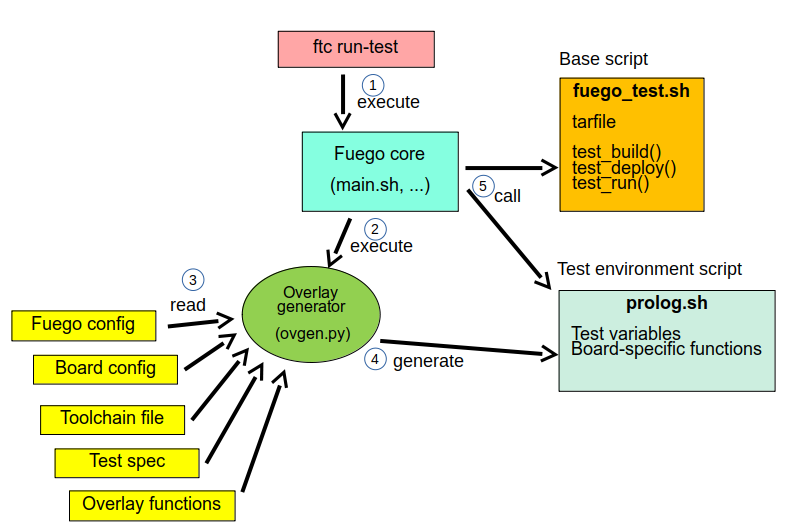
Fuego test phases
Fuego runs through a series of well-defined phases during test execution. The reason for having distinct phases is that it allows for easier debugging of test execution, during the development of a test. Some of the test phases are optional, and a user can manually control which individual phases of a test are executed. Also, the user can control which phases show extra debug information during a test.
The major test phases are:
pre_test
build
deploy
run
post_test
processing
Each of these are described in the sections after this diagram.
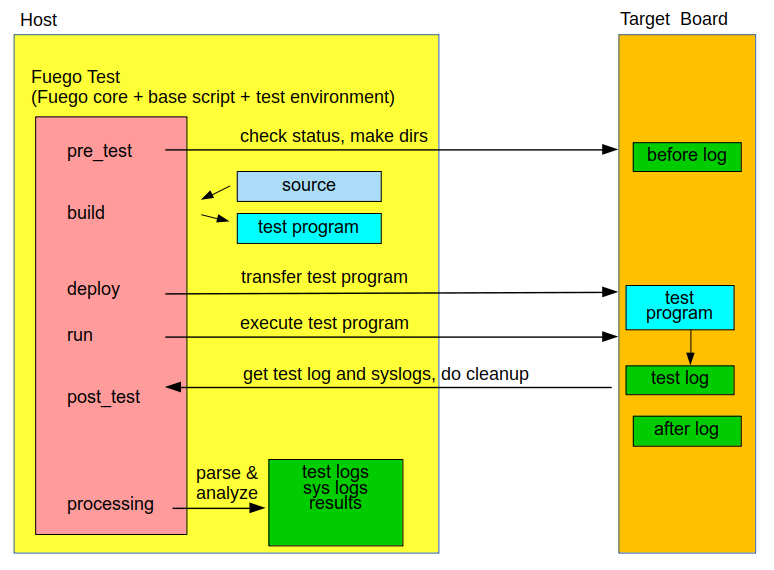
pre_test
The pre_test phase consists of making sure the target is booted and running, and preparing the workspace for the test. In this phase test directories are created, and the kernel version on the target board is recorded.
The ‘before’ syslog is created, and filesystems are synced and buffer caches dropped, in preparation for any filesystem tests.
If the function “test_pre_check” is defined in the base script, it is called to do any pre_test operations, including checking to see if required variables are set, programs or features are available on the host or target board, or whether any other test dependencies are met.
If the dependencies are not met, the test is aborted at this phase, with a result of ERROR and messages indicating the reason for the failure.
build
During this phase, the test program source is installed on the host (inside a build area in the container), and the software for the test is actually built. The toolchain specified by TOOLCHAIN is used to build the software.
The source code may be provided in the form of a tarball file, or it may be specified by the test as a reference to a git repository.
This phase is split into multiple parts:
pre_build - build workspace is created, a build lock is acquired and the tarball is unpacked
The
unpackfunction is called during pre_build. This function unpacks the source tar file, if one is associated with this testtest_build - the test_build function from fuego_test.sh is called
usually this consists of ‘make’, or ‘configure ; make’
post_build - (empty for now)
deploy
The purpose of this phase is to copy the test programs, and any required supporting files, to the target.
This consists of 3 sub-phases:
pre_deploy - cd’s to the build directory
test_deploy - the base script’s ‘test_deploy’ function is called.
Usually this consists of tarring up needed files, copying them to the target with ‘put’, and then extracting them there
Items should be placed in the directory
$BOARD_TESTDIR/fuego.$TESTDIRdirectory on the targetpost_deploy - removes the build lock
run
In this phase the test program on the target board is actually executed.
This executes the ‘test_run’ function defined in the base script for
the test, which usually consists of one or more calls to the
report function, which executes the test program on the target
board and collects the standard out from the program.
This output is saved as the testlog for the test.
Note that the report function saves the testlog on the target.
It is collected from the target later, for post-processing.
The run phase may include additional commands to prepare the system for test operation and clean up after the execution of the test program.
post_test
In this phase, the test log is retrieved (fetched) from the target and stored on the host. Also in this phase, the board is “cleaned up”, which means that test directories and logs are removed on the target board, and any leftover processes related to this test that are running on the board are stopped.
processing
In the processing phase of the test, the results from the test log are evaluated. The test_processing function of the base test script is called.
For functional tests:
Usually, this phase consists of one or more calls to ‘log_compare’, to determine if a particular string occurs in the testlog. This phase determines whether the test passed or failed, and the base test script indicates this (via it’s exit code) to the Jenkins interface.
For benchmarking tests:
This phase consists of parsing the testlog, using parser.py, and also running dataload.py to save data for plot generation.
Also, a final analysis is done on the system logs is done in this step (to detect things like Kernel Oopses that occurred during the test).
phase relation to base script functions
Some of the phases are automatically performed by Fuego, and some end up calling a routine in the base script (or use data from the base script) to perform their actions. This table shows the relation between the phases and the data and routines that should be defined in the base script.
It also shows the most common commands utilized by base script functions for this phase.
phase
relationship to base script
common operations
pre_test
calls ‘test_pre_check’
assert_define, is_on_target, check_process_is_running
build
uses the ‘tarfile’ definition, calls’test_build’
patch, configure, make
deploy
Calls ‘test_deploy’
put
run
calls ‘test_run’
cmd, report, report_append
post_test
calls ‘test_cleanup’
kill_procs
processing
calls ‘test_processing’
log_compare
Other scripts and programs
parser.py- for parsing test results
criteria.json- for analyzing test results
A test might also include a file called parser.py. In fact, every
benchmark test should have one. This file is a python module which is
run to extract results and data values from the log.
This script is run inside the docker container, after a test is finished. The Fuego log parsing system loads this module as part of test processing.
A benchmark program measures some attribute of the system during a test, and produces one or more values called ‘metrics’. These values are emitted by the benchmark test into the test log, and the Fuego parser retrieves these values and uses them to evaluate the pass/fail status of the benchmark. These values are saved as part of the test results, and are used by plotting software to show charts of test results in the Jenkins interface.
Tests may also include a file called criteria.json which is used to
determine whether test results constitute a pass or fail result. For
example, for benchmark tests, the system can collect a number from the
test program, but it is up to the system to determine whether that
number represents an acceptable value (pass), or a failure or regression
(fail). The criteria.json file has data about metric thresholds,
for benchmark tests, and about test results that can be ignored, for
functional tests, to allow for automating this results processing.
Command line tool
Fuego includes a command line tool for performing administrative
and management operations, and for executing tests. This command
line tool is called ftc. Details of ftc commands can
be found in the section Command Line Tool.